Page History: Mail Merge
Compare Page Revisions
Page Revision: 25/08/2011 04:10 PM
This example illustrates how to use Mail Merge using Entries Manager:1) Go to the Entries Manager > Filter by Header, Section , Class
2) Search > Tick in the Results screen tick box to make your selection, then "Mail Merge Checked Results"
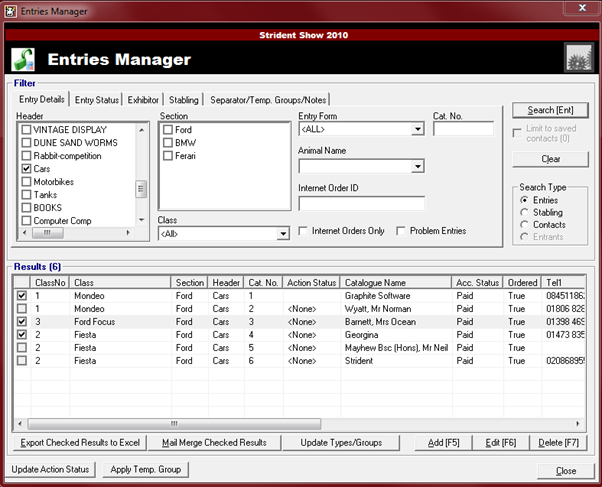
3) Select to merge your document for example "Mail Merge Checked Results" results to a new Word Document or
"Export Checked Results to Excel"
NOTE: In many cases a Mail Merge document has already been created for a previous show and can be found in the root folder of the
showbiz aplication for exapmple: C:\Working Folder\ShowBiz\ShowBiz 3 v2\showbizfiles\Merge Docs\MergeDoc1.dot
4) Click on the folder / file (if this path has not been set up, you will have to navigate to the correct path.
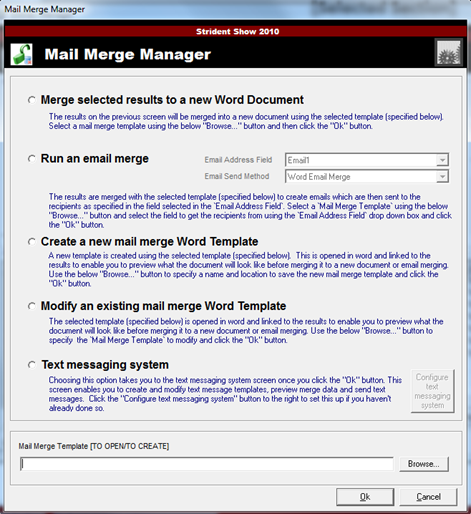
5) Double click on the folder and navigate to the correct location (Document locations may vary for different users)
e.g. (C:\\Working Folder\ShowBiz\ShoBiz 3\showbizfiles\Merge Docs ..)
NOTE: To view or setup your document location you can also; Go to > Utilities > System > Document Locations
