Page History: Book a stand
Compare Page Revisions
Page Revision: 23/09/2013 11:14 AM
1. Click on the Stands icon in the main ShowBiz application header. You will be presented with the Trade Stand Manager screen:
2. Click on Add to add a new Stand or Find to select an existing contact by typing in first or last name or their contact id and
selecting the search button. Add a new contact on the Contacts Manager if the contact does not exist or select and existing
contact and clicking on Add.
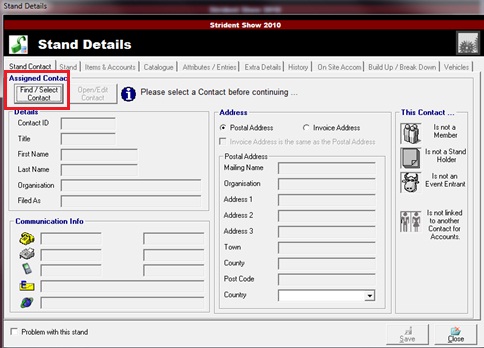
3) This will bring you back to the Stand Details, select the Save button.
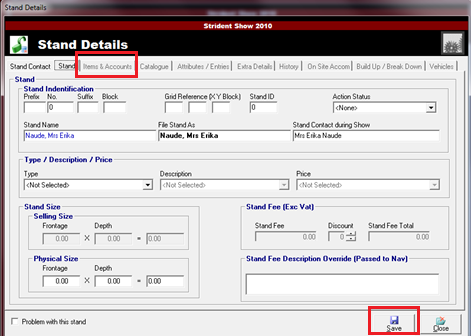
4) Select Items and Accounts in the top toolbar > Select Stands > Post Invoice / Receipt.
5) Select Stands, Transaction Date, Receipt Amount, Receipt Type and post invoice / receipt. Close screen when you are done.
