Page History: Exporting Accounts to Sage
Compare Page Revisions
Page Revision: 18/08/2011 11:25 AM
NOMINAL CODESNominal CodesBefore doing any accounts export into Sage, please be aware of the following:
1) Check that all the relevant Nominal codes are set up correctly, you can check this by going to:
Utilities > Accounts > General Accounts Info
If you are not sure how to set up your nominal codes please refer to:
 EXPORTING ACCOUNTS
EXPORTING ACCOUNTS1) Go to Accounts > Export Accounts.
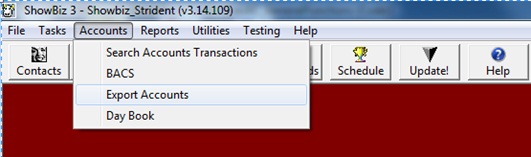
2) Search the type of Accounts you want to export to Sage.
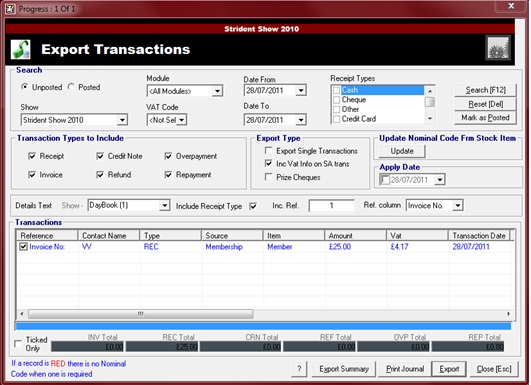
3) Select the items you would like to export and click on Export.
4) Items will be exported into an Accounts folder in an excel document, the default path is: C:\Accounts\accounts…csv
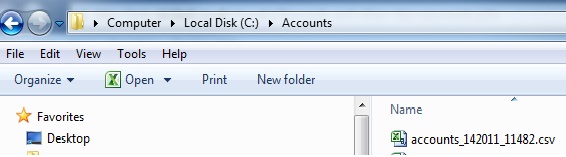
5) A message box will come up saying “Export complete. Exported to C:\Accounts\accounts …csv
6) From here you will open up Sage and import the data from the excel file you have just created.
