Page History: Cheque Run process for selected classes only
Compare Page Revisions
Page Revision: 04/08/2011 01:53 PM
1) Go to Tasks > Entries > Record Prizes and Forwards.
2) Type in the class number and select Find or just select Find and select the class in the dropdown list.
3) In order to run a cheque run for a selected class only you have to tick: All prizes Have Been Assigned - Class is complete tick box.
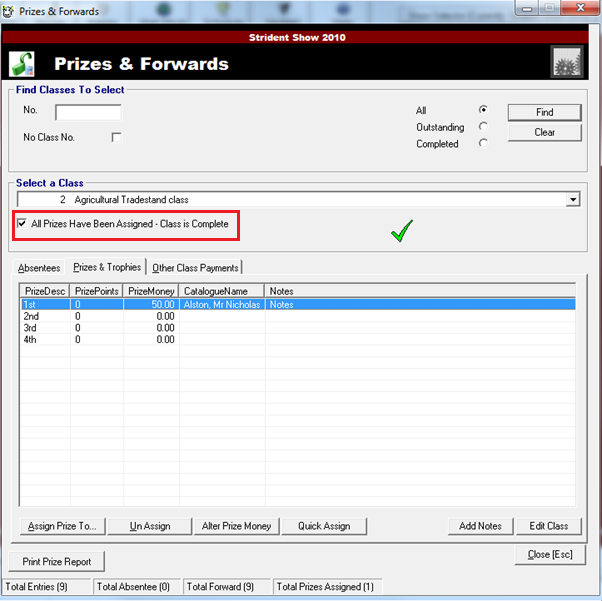
4) Select Tasks > Entries > Prizes & Forwards Cheque Run.
5) Select your template in the dropdown box, your start cheque no and No. Items that will fin on one page.
6) Select either: This is the first cheque run for the current show or This is a subsequent cheque run for current Show.
7) To make payments for selected classes only, select Process prize money ONLY for classes as marked as complete.
8) Move on to option 3 and select Cheque list
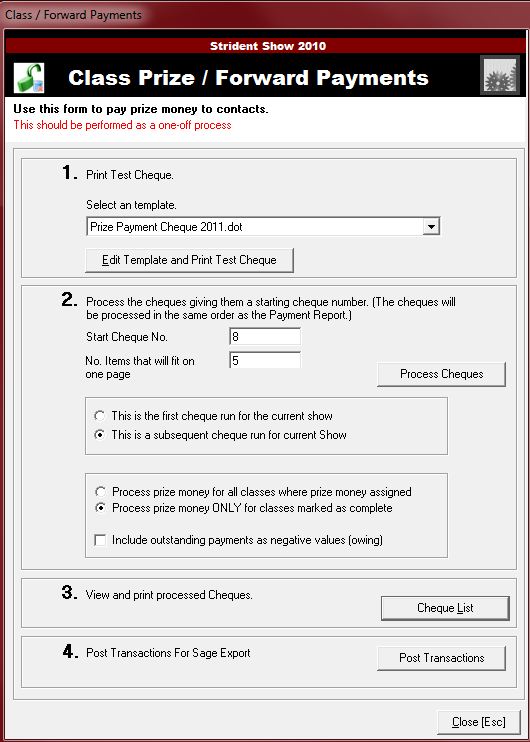
9) Print your cheques and then export your list to excel to keep a record of your cheques.