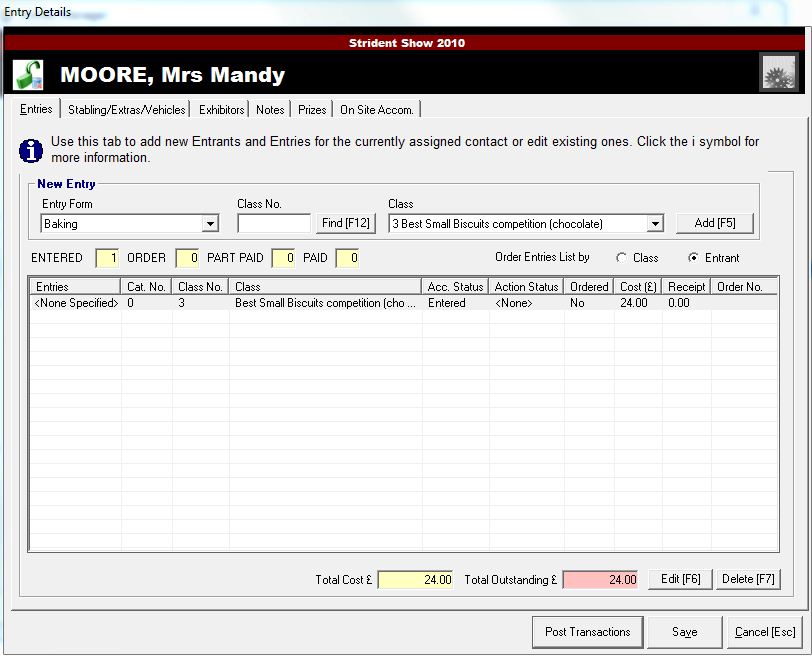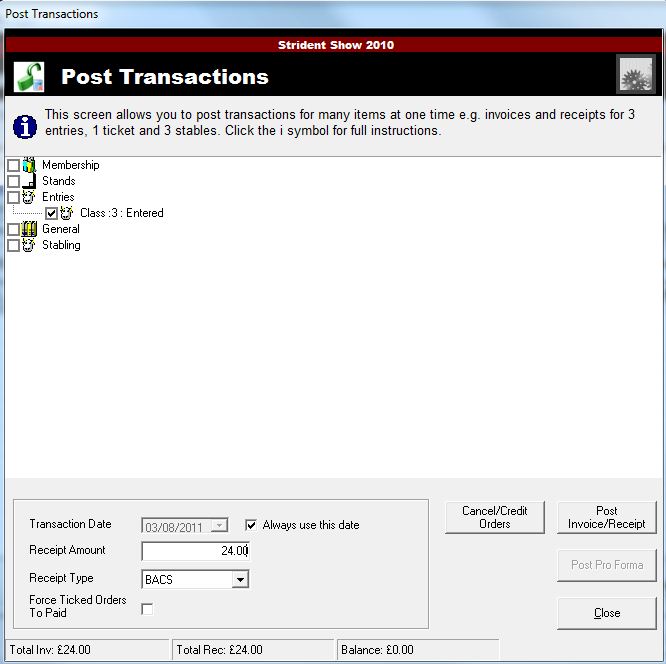Page History: Add an entry
Compare Page Revisions
Page Revision: 19/07/2013 10:27 AM
1) Select the Entries icon in the top bar and a screen called "Entries Manager" will appear. Select the Entry Details tab at the left of the top toolbar.
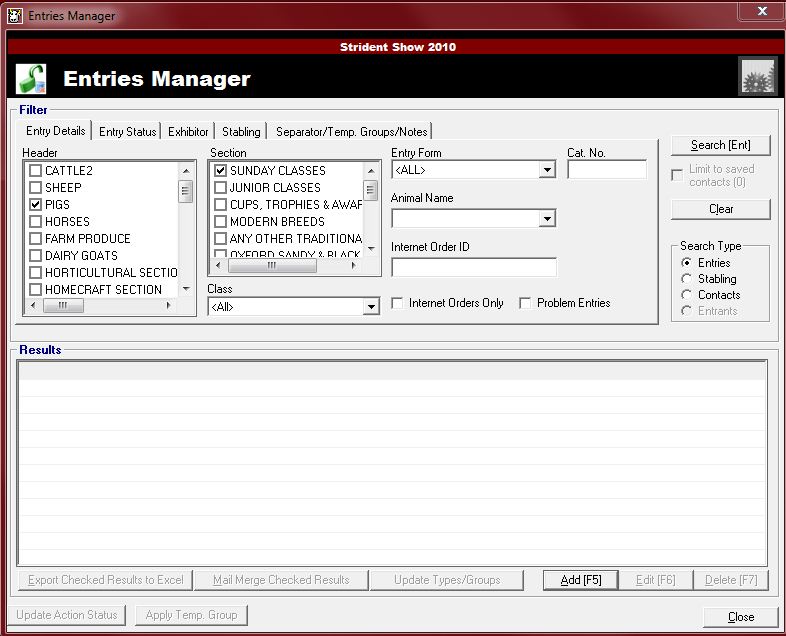
2) Click the Add F5 tab at the bottom of the page and you will be presented with a new screen. Here you can add new entry details- fill in the Exhibitor details, Communication Info & Postal Address. Or to search for an existing contact fill in a field of the exhibitor details and press the check button, taking you to a new screen showing the results.
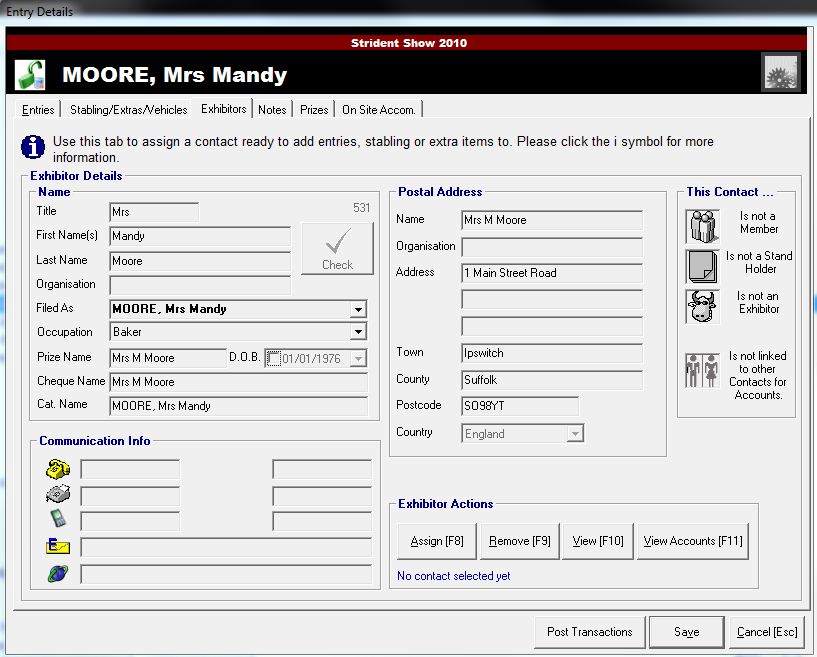
3) Select the Entries tab in the top toolbar which will display a new page:
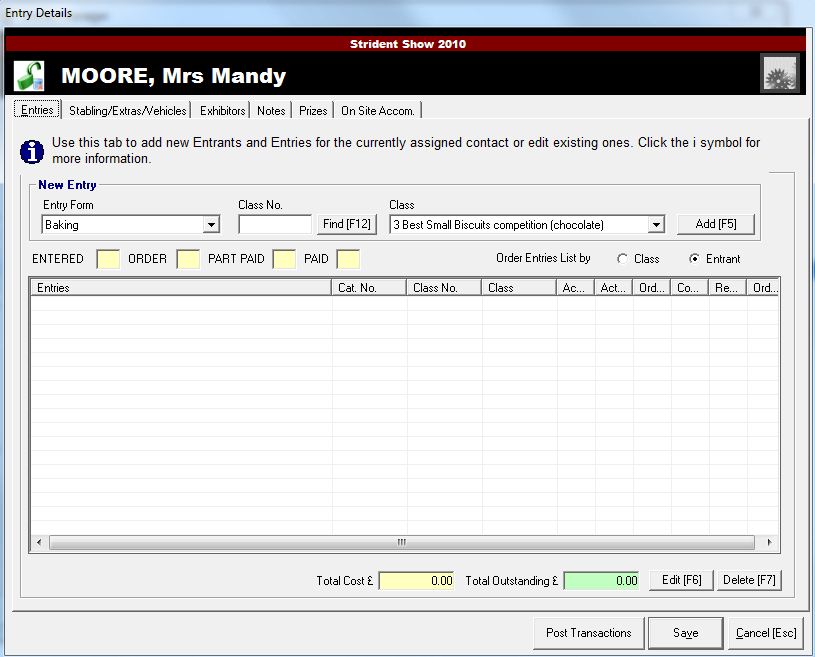
4) Under New Entry select the Entry Form type required in the drop down bar. Then put the Class no. and select the class in the drop down bar.
5) Press the Add
F5 button. You will now be presented with a new screen called Entrant Details:
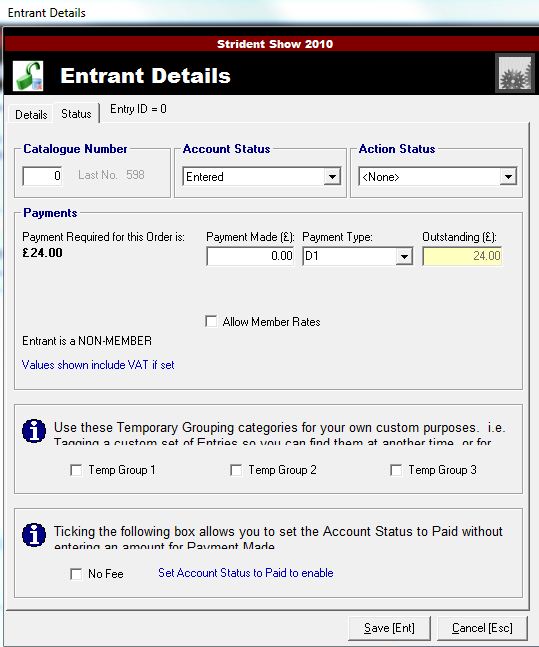
6) Fill the fields under Entrant Details and Status Details for your entrant and Save.
7) Click on Post Transactions to make the payment.